Magento configuration panel
Once the Vyne for Magneto extension is installed, you'll be able to make changes to how the Vyne payment method interacts with your store. Visit Locating the configuration panel to learn where to locate the Vyne for Magento configuration panel.
Configuration panel legend
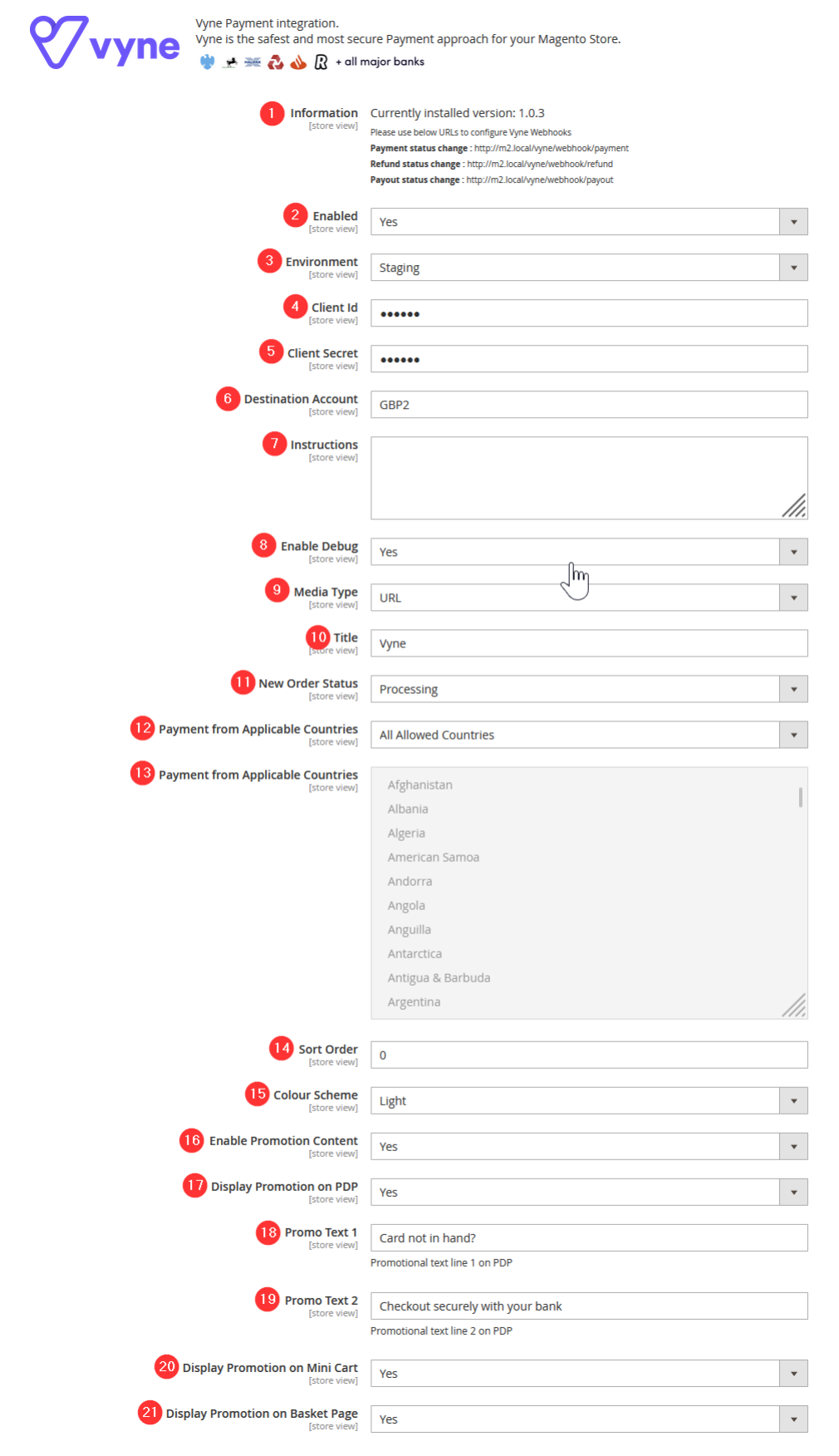
| Number | Header | Description |
|---|---|---|
| 1 | Information | Extension information and webhook URLs to configure on the Vyne merchant portal. |
| 2 | Enabled | Enable/disable the Vyne payment method. Enabling this will ensure that the Vyne checkout widget is visible on your checkout page. |
| 3 | Environment | Specify the environment for the payment method. Staging (also referred as sandbox) can be used for testing purposes to validate the solution. |
| 4 | Client Id | This refers to the Key of the Payments access token. This is generated on your Vyne merchant portal. |
| 5 | Client Secret | This refers to the Secret of the Payments access token. This is generated on your Vyne merchant portal. |
| 6 | Destination Account | Enter the destination account you would like the funds to be settled into. |
| 7 | Instructions | Specify the instruction on the front-end checkout. |
| 8 | Enable Debug | You can observe the request/response between Magento and Vyne to debug any issue that may arise. |
| 9 | Media Type | There are two media types built into the extension, URL and QR code. URL will redirect the consumer to our standard hosted checkout page, whereas QR code will instead redirect the consumer to a QR code to complete the checkout process on their mobile device. |
| 10 | Title | Specify the title of the payment method on the front-end checkout. |
| 11 | New Order Status | Specify the order status for new orders placed using Vyne. |
| 12 | Payment from Applicable Countries | Limit the Vyne payment method by countries |
| 13 | Payment from Applicable Countries | List of countries to limit Vyne. |
| 14 | Sort Order | Re-order where Vyne will be placed on your checkout page. "0" will ensure that Vyne is placed on the top of your existing payment methods. |
| 15 | Colour Scheme | There are two colour schemes built into the extension, dark and light. |
| 16 | Enable Promotion Content | Enable/disable the promotional material (on-site messaging) built into the Vyne for Magento extension. Enable this option to show configuration keys 17-21. |
| 17 | Display Promotion on PDP | Yes will display the promotional content on the product detail page. |
| 18 | Promo Text 1 | Alter the first line of text shown in the PDP promotion widget. The default option is Card not in hand? |
| 19 | Promo Text 2 | Alter the second line of text shown in the PDP promotion widget. The default option is Checkout securely with your bank. |
| 20 | Display Promotion on Mini Cart | Yes will display the promotional content on the mini cart page. |
| 21 | Display Promotion on Basket Page | Yes will display the promotional content on the basket page. |
Important note
After making any changes to the configuration options, it is important that you flush your Magento cache.
Visit Cache management to learn more about this.
Updated 6 months ago
What’s Next