BigCommerce order management
Get started
Once you start accepting payments with Vyne, you have visibility over orders within three locations: the Orders page within your BigCommerce admin panel, a dedicated Order Dashboard built into the Vyne for BigCommerce plugin, or your Vyne merchant portal.
BigCommerce orders page
- Orders paid using Vyne will be visible within your Orders page in BigCommerce, just like any other payment method.
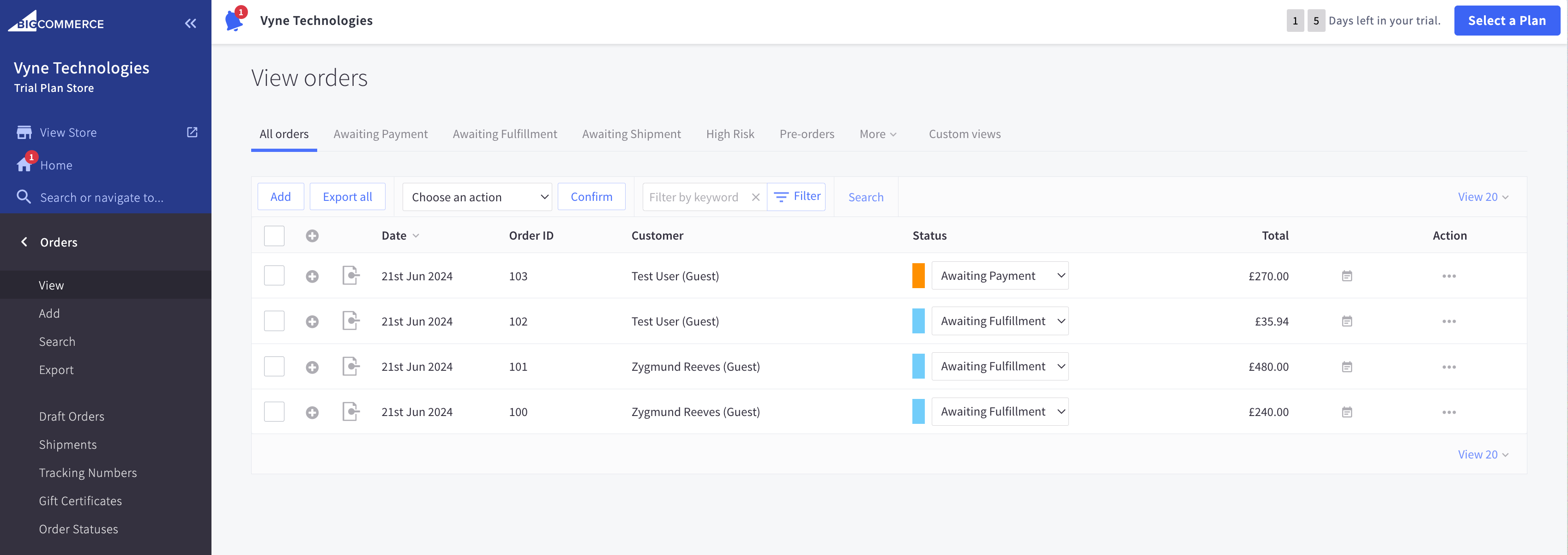
- Clicking the + icon next to an order will allow you to view further information specific to that order. This is an easy way to locate the Vyne reference (Vyne Payment ID) which is the ID visible on your Vyne merchant portal.
- If required, you'll be able to initiate a refund in this section by clicking the three dots next to an order, to begin this process, click Refund.
Good to know
We always recommend checking that you have sufficient funds in your Vyne settlement account before initiating a refund. Visit our help centre to learn more about managing refunds.
- After selecting the items you would like to refund, select Refund customer through third party provider. This will send a refund request to Vyne.
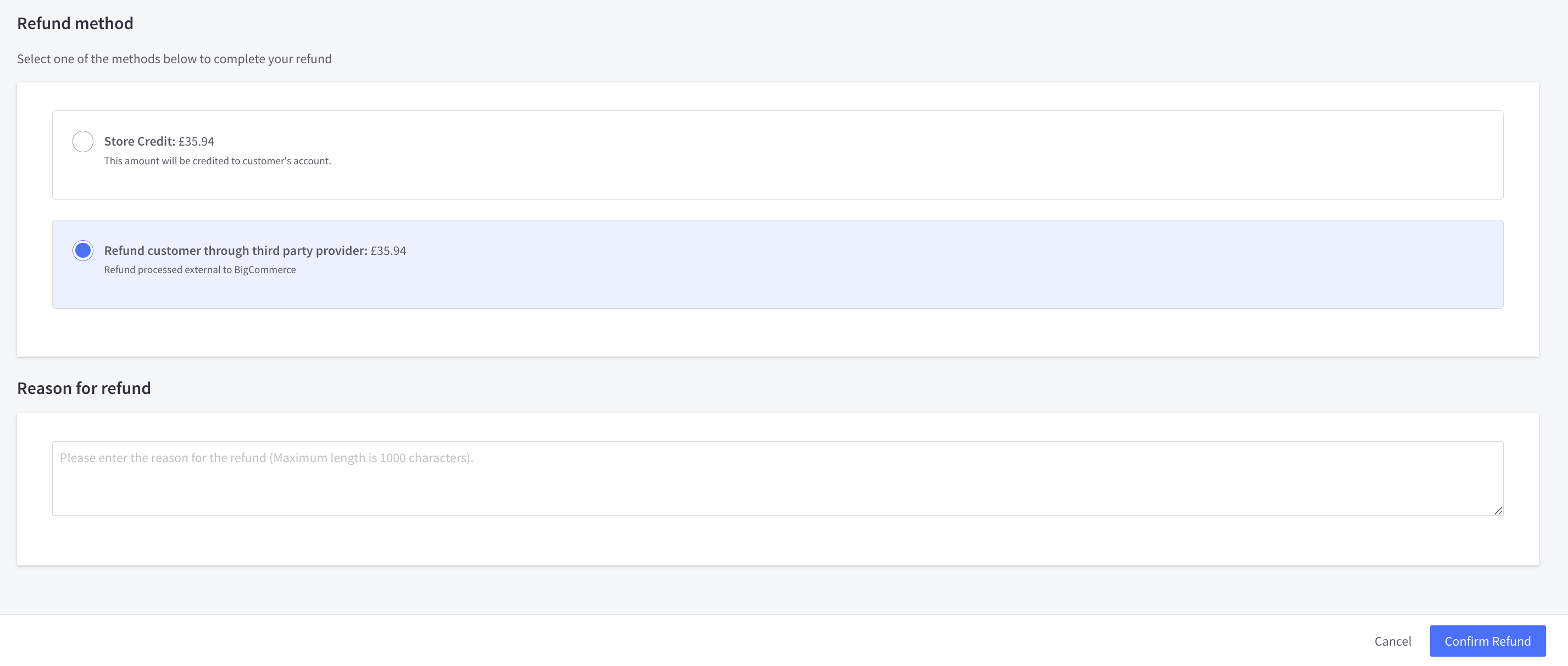
Be aware
If the refund request fails with Vyne, the order status in BigCommerce will automatically update to Manual Verification Required.
In this scenario, we recommend visiting your Vyne merchant portal to check if there are sufficient funds in your settlement account to cover the requested refund amount. Visit our help centre to learn more about processing refunds.
Vyne application dashboard
- If you would like to see the orders paid using Vyne isolated, you can visit the Dashboard through the Vyne App. Instructions on how to locate this page here.
- You'll also be able to initiate a refund in this page. There is no limit on how many refunds can be applied to an order, as long as the total refunded amount does not exceed the original order value.
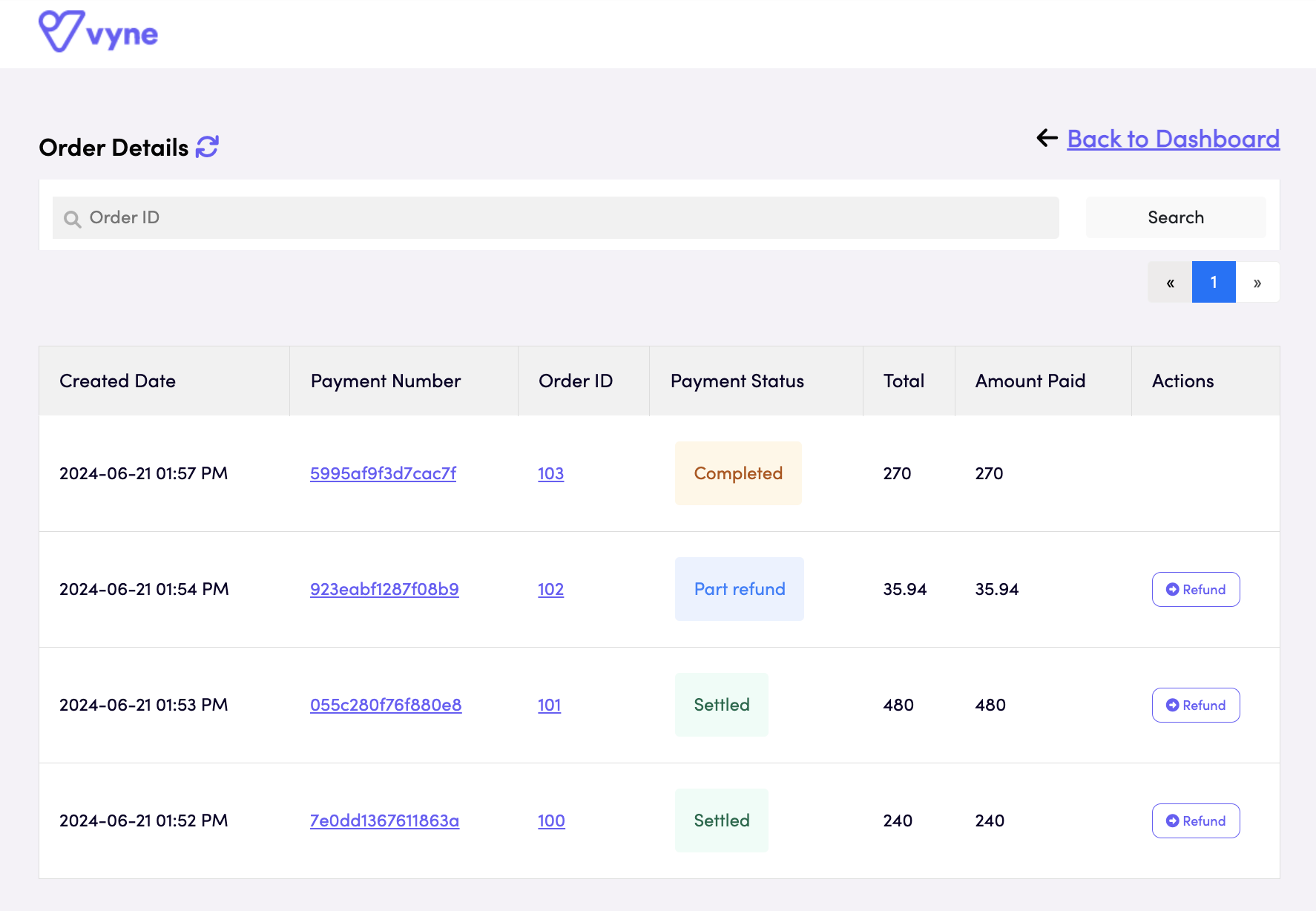
Vyne application dashboard
Vyne merchant portal
You will have also have access to your Vyne merchant portal, where you can download reconciliation reports, and process refunds. Visit Merchant portal to learn more about this.
Vyne for BigCommerce status handling
| BigCommerce status | Description |
|---|---|
| Awaiting Payment | The consumer has authorised the payment within their bank, however the funds have not been received yet. |
| Awaiting Fulfilment | The customer has approved the payment with their bank, and the funds have been received. The order is now ready to be fulfilled. |
| Manual Verification Needed | A refund requested has been created, but was not successful. We advise you to check your settlement account balance, and re-attempt the refund attempt in your Vyne merchant portal. |
| Partially Refunded | The partial amount requested has been successfully refunded to the payer's bank account. |
| Refunded | The total original payment amount has been successfully refunded to the payer's bank account. |
Order references
When locating transactions in your Vyne merchant portal, you can filter using the Payment description, Merchant reference and Customer reference to easily reconcile.
| Parameter | Description |
|---|---|
| Payment description | SKU number |
| Merchant reference | Universal reference between Vyne and BigCommerce. You can locate this ID on the Billing tab associated with every payment. Example: vyne-66-6683fde542a49-1719926246 |
| Customer reference | Customer first and last name |
Updated 6 months ago