Getting started
Make your first API call in as little as 4 steps
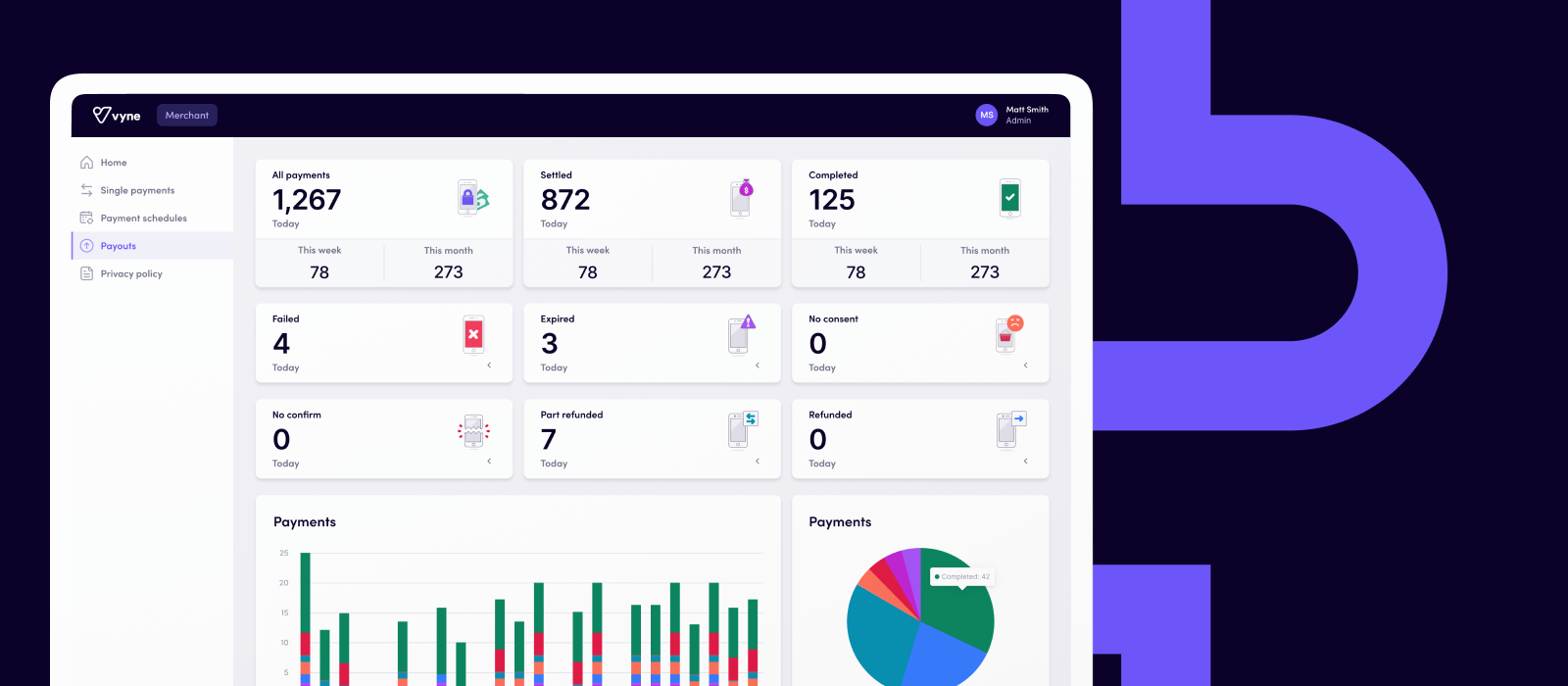
1. Create an account
Before you can begin taking payments, you'll need an account with Vyne.
- Contact our team and we'll create your sandbox Merchant or Partner account.
- Visit the sandbox Merchant portal or Partner portal and login using the credentials you registered with.
If you have received an invitation to join an existing Merchant or Partner account, you can access the account after logging in.
2. Create an access token
In order to interact with our APIs securely, each request has to contain a valid payment or reporting token. Tokens are generated by passing an access token (key/secret pair) to a secure auth endpoint. You'll need to generate an access token in the Merchant portal or Partner portal.
- Sign in to the Merchant portal or Partner portal.
- Click your account name in the right of the navigation bar, then click the Settings option in the account menu.
- Click the API tab.
- Click the Generate payment access token button to create a key/secret pair.
Use the access token when making API requests.
3. Configure a callback URL
You'll need to specify a secure callback URL in order to receive webhook notifications for payment status changes.
- Click your account name in the right of the navigation bar, and click Settings in the account menu.
- Enter the URL to receive webhook notifications in the Payment status change callback URL field, then click the Update button.
4. Make your first API request
Make your first API request to test that you are ready to start your integration. Generate a payment token by making an HTTP POST request to https://uat.app.payvyne.com/api/oauth/token/ using the access token you generated in step 2. Payment tokens are valid for 60 minutes. Read more about how to generate and manage payment tokens here.
curl --location --request POST 'https://uat.app.payvyne.com/api/oauth/token'
--header 'Content-Type: application/x-www-form-urlencoded'
--data-urlencode 'grant_type=client_credentials'
--data-urlencode 'client_id=<payment_key>'
--data-urlencode 'client_secret=<payment_secret>’
Updated 8 months ago
Now you're ready to begin integrating, start with a payments overview or jump straight to taking a single payment