WooCommerce order management
Get started
Once you start accepting payments with Vyne, you can keep track of the orders within the WooCommerce orders dashboard, or your Vyne merchant portal.
- Within your WooCommerce dashboard you will see an overview of your orders.
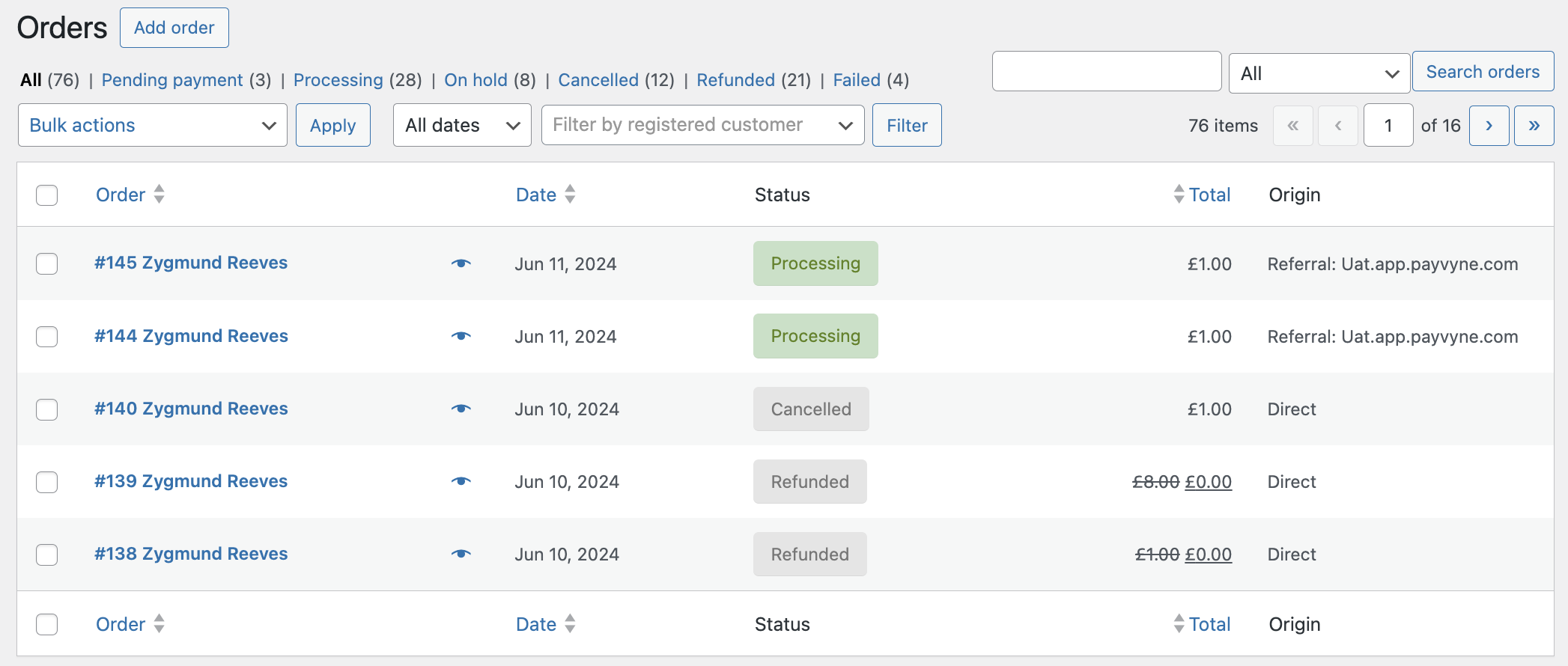
- Clicking on an order will open the Edit order page, where you will be able to view the Payment Id, status and payer account details (if enabled) unique to the Vyne transaction.
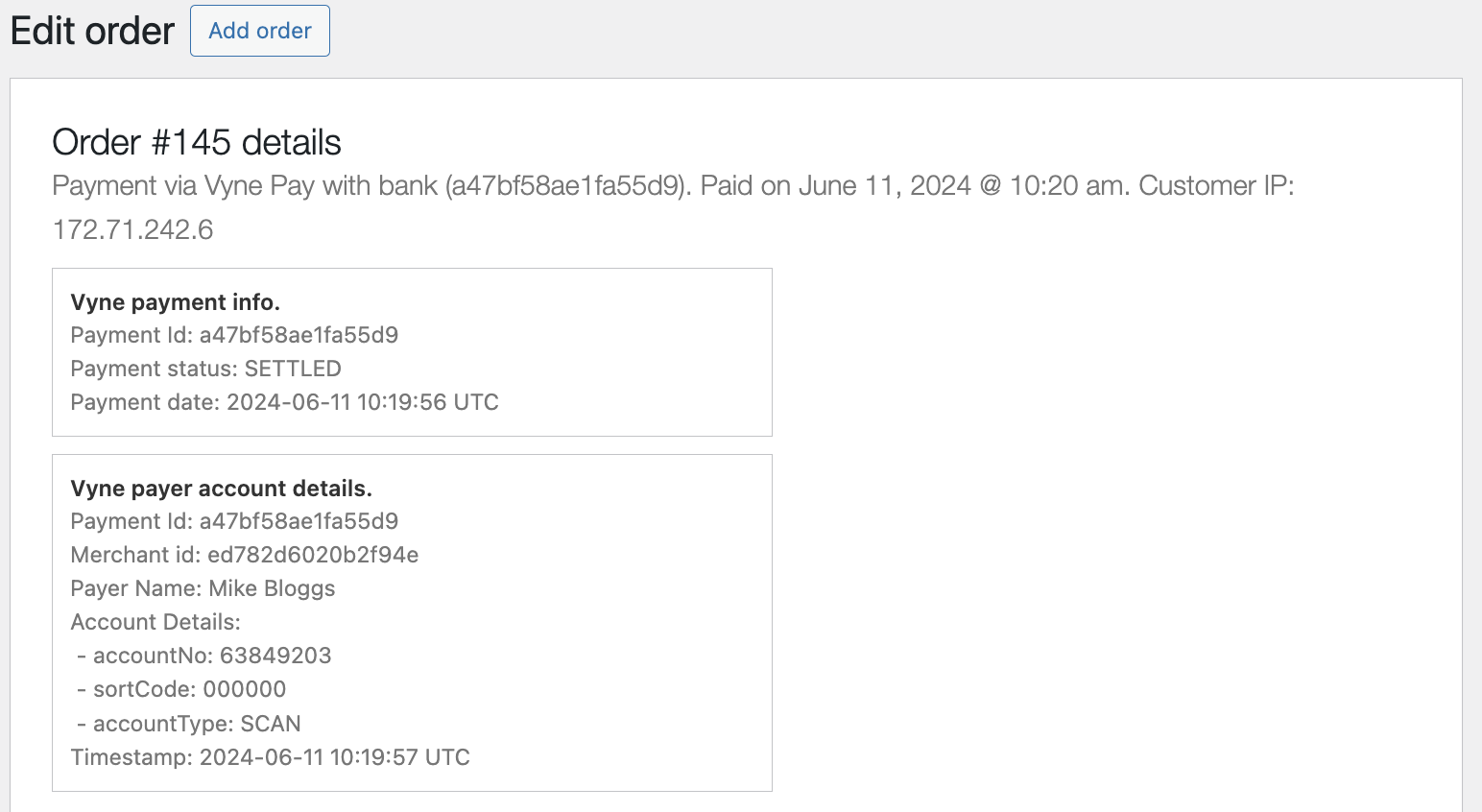
Payer account details
If enabled for your merchant account, Vyne will provide details of the payer's account upon confirmation of funds received. Contact support if you would like to view these account details within your WooCommerce dashboard.
- At the bottom of the Edit order page, you'll see the option to process a refund. The Vyne for WooCommerce plugin supports both partial and full refunds. These can be initiated either from the Edit order page within WooCommerce, or from your Vyne merchant portal. Visit our help centre to learn more about processing refunds.
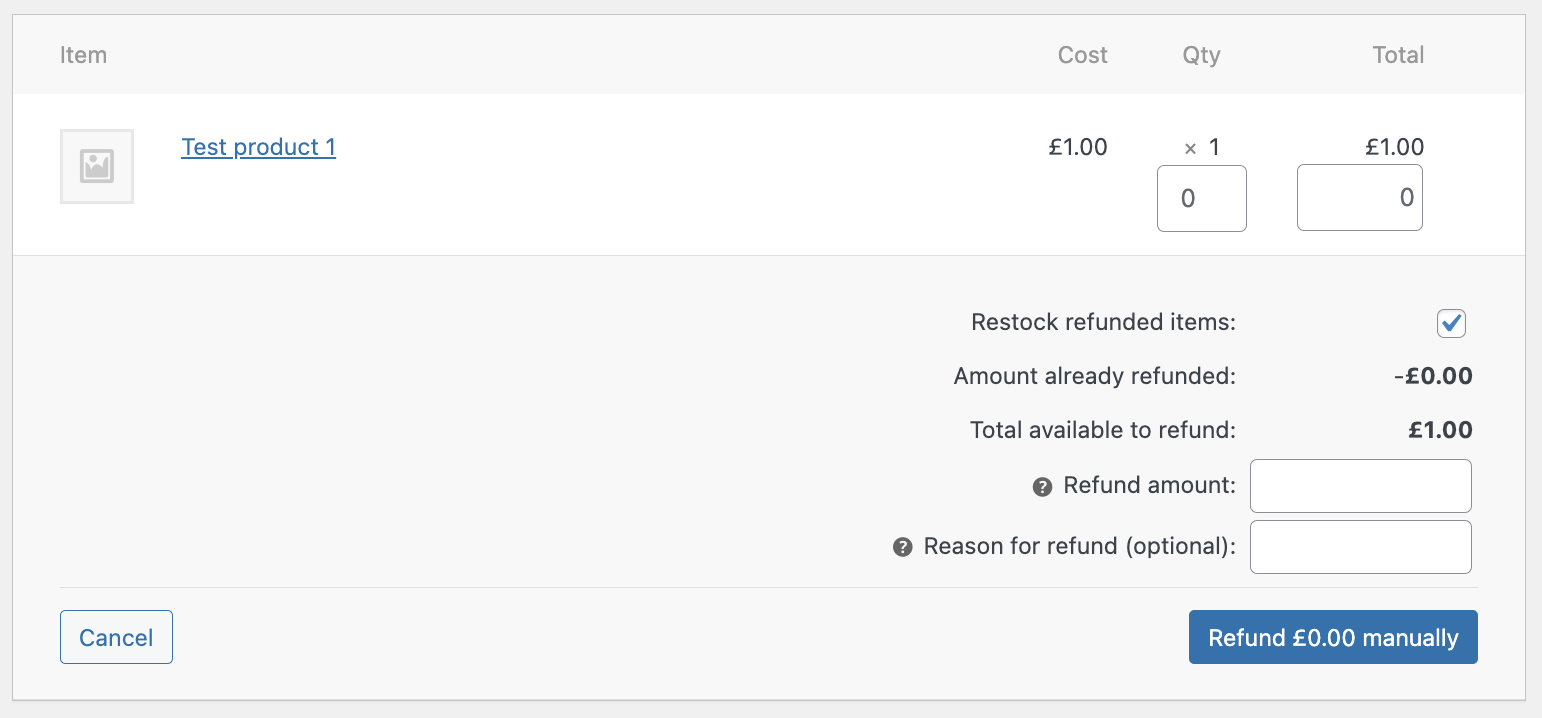
Vyne for WooCommerce status handling
The Vyne for WooCommerce plugin does not contain any custom statuses. We have mapped our statuses against the default statuses available within WooCommerce.
| WooCommerce status | Description |
|---|---|
| Pending Payment | The consumer has created the order, but not paid. |
| Failed | The payment was either cancelled by the customer, or the bank did not approve the payment request. |
| On Hold | The payment has reached the bank and is being processed. The stock will be reduced during this period. |
| Cancelled | If an order has been in On Hold for over two hours, the status will automatically update to Cancelled and the stock will be added again. |
| Processing | The customer has approved the payment with their bank, and the funds have been received. The stock has been reduced and the order is now ready to be fulfilled. |
| Refunded | The total original payment amount has been successfully refunded to the payer's bank account. |
You'll also notice that the statuses shown here against each order are different to what is displayed in your Vyne merchant portal. If you'd like to learn more about Vyne statuses, please visit our Single payment statuses page.
Helpful to know
Whilst the status will not be updated within WooCommerce for partial refunds, you can keep track of the status of these refunds within the order notes section on your WooCommerce dashboard, or by visiting the Single Payments page in your Vyne merchant portal.
Order references
When locating transactions in your Vyne merchant portal, you can filter the following parameters to easily reconcile:
| Parameter | Description |
|---|---|
| Payment description | Customer name |
| Merchant reference | Order ID unique to WooCommerce |
| Customer reference | Customer ID, or Guest |
Updated 7 months ago